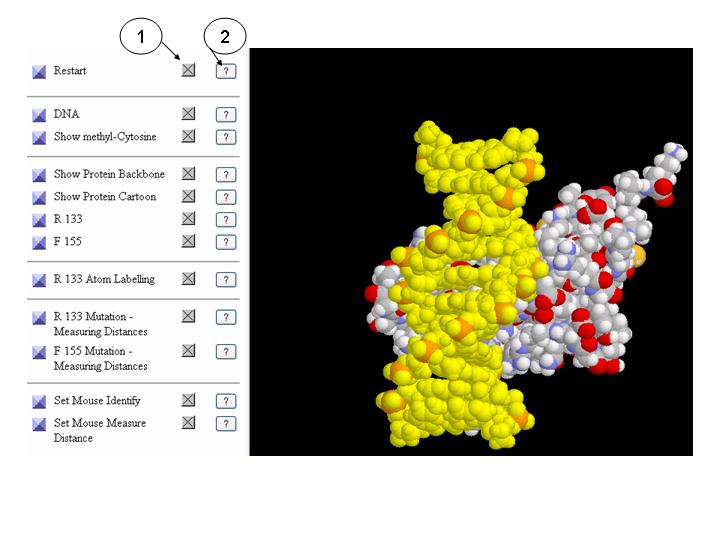Assessed Problem - MAC1h- Rett Syndrome
Molecular Graphics
Launching the Molecular Graphics Session.
Open a new window with the molecular
graphics session by hitting the "Launch" button below.
Alternatively, you may copy and paste into your browser the following address: http://www.biology.ed.ac.uk/research/groups/paulmcl/MAC1h/Chime/
or click here.
How it works
- (1) Hit on the small x-buttons to change the view
- (2) Hit on the question mark to launch a help window that explians what the corresponding x-button does.